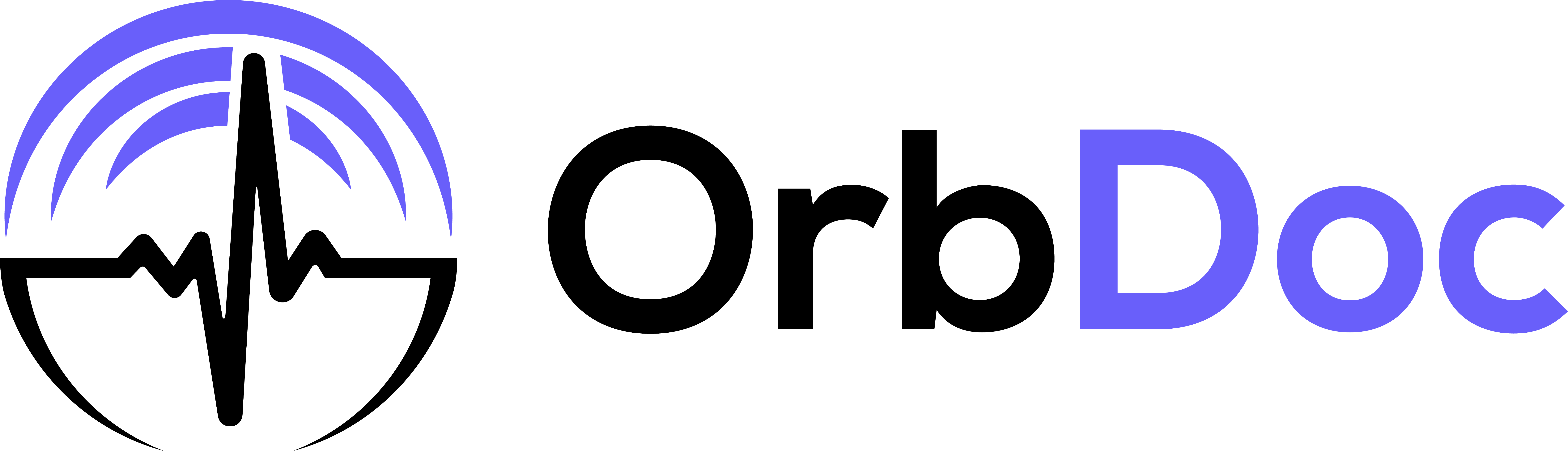OrbVoice Medical Dictation Tutorial
Welcome to OrbVoice, your AI-powered medical dictation app. This tutorial will guide you through optimizing your healthcare documentation process using our advanced voice-to-text technology.
1. Getting Started
Upon opening OrbVoice, you'll see a clean, intuitive interface designed for healthcare professionals:
- A list of your medical notes, sorted by recent activity
- Each entry displays the note title and last modified date
- A floating "+" button in the bottom right corner for creating new notes
2. Creating a New Medical Note
- Tap the "+" button to start a new note
- Choose a note type (e.g., SOAP, Progress Note, Consultation)
- Enter a title relevant to the patient or encounter
- You'll see a text area for note content and a voice input button at the bottom
3. Voice Dictation
OrbVoice's core feature is its advanced medical voice recognition:
- Tap the microphone button to begin dictation
- Speak clearly, using medical terminology as needed
- The app will display "Transcribing..." during voice-to-text conversion
- Your dictated text appears in real-time
- Tap the microphone again to pause or stop dictation
4. Handling Medical Terminology
OrbVoice is trained on extensive medical vocabulary:
- Confidently use specialized medical terms, anatomical names, and procedures
- The AI adapts to your speaking style and specialty over time
- For best results, enunciate complex terms clearly
5. Creating SOAP Notes
OrbVoice streamlines SOAP note creation:
- Select "SOAP Note" when starting a new note
- The app provides prompts for each SOAP section
- Use voice or text input to fill in Subjective, Objective, Assessment, and Plan
- Easily navigate between sections using voice commands or touch
6. Editing and Reviewing
Ensure accuracy in your medical documentation:
- Tap anywhere in the text to make manual edits
- Use the built-in medical spellcheck for terminology verification
- Add or modify content using a combination of voice and text input
- Review your notes thoroughly before finalizing
7. Organizing Your Medical Notes
Efficiently manage your clinical documentation:
- Use descriptive titles including patient identifiers (as per your organization's policy)
- Utilize folders or tags to categorize notes by patient, condition, or date
- Access the search function to quickly find specific notes or medical terms
8. Privacy and Security
OrbVoice prioritizes patient data protection:
- All notes are encrypted and securely stored
- Use biometric or passcode app lock for additional security
- Be mindful of HIPAA compliance when sharing or accessing notes
Tips for Effective Use in Clinical Settings
- Dictate notes immediately after patient encounters for accuracy
- Use standardized medical abbreviations consistently
- Take advantage of custom templates for recurring note types
- Regularly update the app to access the latest medical terminology recognition
- Practice with various types of medical documentation to improve efficiency
With OrbVoice, transform your clinical documentation process. Experience the power of AI-assisted medical dictation and streamline your workflow today!